2. Installing python-oracledb
The python-oracledb driver allows Python 3 applications to connect to Oracle Database.
Python-oracledb is the new name for the Python cx_Oracle driver. If you are upgrading from cx_Oracle, see Upgrading from cx_Oracle 8.3 to python-oracledb.
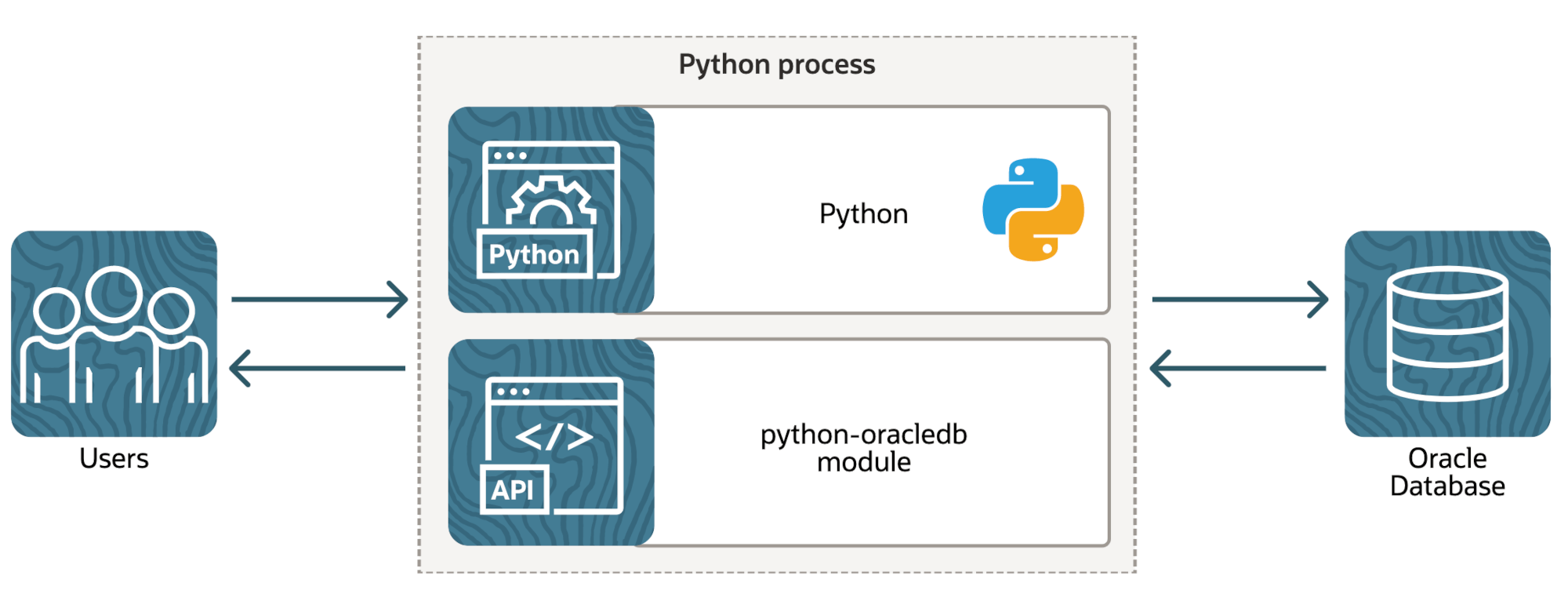
Fig. 2.1 Architecture of the python-oracledb driver
By default, python-oracledb runs in a ‘Thin’ mode which connects directly to Oracle Database. This mode does not need Oracle Client libraries. However, some additional functionality is available when python-oracledb uses them. Python-oracledb is said to be in ‘Thick’ mode when Oracle Client libraries are used. See Enabling python-oracledb Thick mode. Both modes have comprehensive functionality supporting the Python Database API v2.0 Specification.
2.1. Quick Start python-oracledb Installation
This section contains the steps needed to install python-oracledb.
Install Python 3 if it is not already available. Use any version from Python 3.7 through 3.12.
Install python-oracledb from PyPI, for example:
python -m pip install oracledb --upgradeOn some platforms the binary may be called
python3instead ofpython.If a python-oracledb binary package is not available for your platform, the source package will be downloaded. This will be compiled and the resulting binary installed.
The
--useroption may be useful if you do not have permission to write to system directories:python -m pip install oracledb --upgrade --userIf you are behind a proxy, use the
--proxyoption. For example:python -m pip install oracledb --upgrade --proxy=http://proxy.example.com:80By default, python-oracledb connects directly to Oracle Database. This lets it be used immediately without needing any additional installation of Oracle Client libraries.
Create a file
test.pysuch as:
import getpass import oracledb un = 'scott' cs = 'localhost/orclpdb' pw = getpass.getpass(f'Enter password for {un}@{cs}: ') with oracledb.connect(user=un, password=pw, dsn=cs) as connection: with connection.cursor() as cursor: sql = """select sysdate from dual""" for r in cursor.execute(sql): print(r)
Edit
test.pyand set theunandcsvariables to your own database username and the database connection string, respectively.A simple connection to the database requires an Oracle Database user name and password and a database connection string. For python-oracledb, a common connection string format is
hostname:port/servicename, using the host name where the database is running, the Oracle Database service name of the database instance, and the port that the database is using. If the default port 1521 is being used, then this component of the connection string is often omitted.The database can be on-premises or in the Cloud. The python-oracledb driver does not include a database.
Run the program as shown below:
python test.pyEnter the database password when prompted and the queried date will be shown, for example:
Enter password for cj@localhost/orclpdb: xxxxxxxxxx (datetime.datetime(2023, 9, 21, 8, 24, 4),)
If you run into installation trouble, refer to detailed instructions below, or see Troubleshooting Errors.
You can learn more about python-oracledb from the python-oracledb documentation and samples.
2.2. Supported Oracle Database Versions
When python-oracledb is used in the default Thin mode, it connects directly to the Oracle Database and does not require Oracle Client libraries. Connections in this mode can be made to Oracle Database 12.1 or later.
To connect to older Oracle Database releases you must have Oracle Client libraries installed, and enable python-oracledb’s Thick mode. Connections in this mode can be made to Oracle Database 9.2, or later, depending on the Oracle Client library version.
In python-oracledb Thick mode, Oracle Database’s standard client-server network interoperability allows connections between different versions of Oracle Client libraries and Oracle Database. For current or previously certified configurations, see Oracle Support’s Doc ID 207303.1. In summary:
Oracle Client 21 can connect to Oracle Database 12.1 or later
Oracle Client 19, 18 and 12.2 can connect to Oracle Database 11.2 or later
Oracle Client 12.1 can connect to Oracle Database 10.2 or later
Oracle Client 11.2 can connect to Oracle Database 9.2 or later
The technical restrictions on creating connections may be more flexible. For example, Oracle Client 12.2 can successfully connect to Oracle Database 10.2.
The python-oracledb attribute Connection.thin can be used to see what
mode a connection is in. In the Thick mode, the function
oracledb.clientversion() can be used to determine which Oracle Client
version is in use. The attribute Connection.version can be used to
determine which Oracle Database version a connection is accessing. These can
then be used to adjust the application behavior accordingly. Any attempt to
use Oracle features that are not supported by a particular mode or client
library/database combination will result in runtime errors.
2.3. Installation Requirements
To use python-oracledb, you need:
Python 3.7, 3.8, 3.9, 3.10, 3.11 or 3.12
The Python cryptography package. This package is automatically installed as a dependency of python-oracledb. It is strongly recommended that you keep the cryptography package up to date whenever new versions are released. If the cryptography package is not available, you can still install python-oracledb but can only use it in Thick mode, see Installing python-oracledb without the Cryptography Package.
Optionally, Oracle Client libraries can be installed to enable some additional advanced functionality. These can be from the free Oracle Instant Client, from a full Oracle Client installation (such as installed by Oracle’s GUI installer), or from those included in Oracle Database if Python is on the same machine as the database. Oracle Client libraries versions 21, 19, 18, 12, and 11.2 are supported where available on Linux, Windows and macOS (Intel x86). Oracle’s standard client-server version interoperability allows connection to both older and newer databases.
An Oracle Database either local or remote, on-premises or in the Cloud.
2.4. Installing python-oracledb on Linux
This section discusses the generic installation methods on Linux.
2.4.1. Install python-oracledb
The generic way to install python-oracledb on Linux is to use Python’s pip package to install from Python’s package repository PyPI:
python -m pip install oracledb --upgrade
This will download and install a pre-compiled binary from PyPI if one is available for your
architecture. Otherwise, the source will be downloaded, compiled, and the
resulting binary installed. Compiling python-oracledb requires the
Python.h header file. If you are using the default python package,
this file is in the python-devel package or equivalent.
On Oracle Linux 8, to use the default Python 3.6 installation, install with:
python3 -m pip install oracledb --upgrade --user
The --user option is useful when you do not have permission to write to
system directories.
Other versions of Python can be used on Oracle Linux, see Python for Oracle Linux.
If you are behind a proxy, use the --proxy option. For example:
python -m pip install oracledb --upgrade --proxy=http://proxy.example.com:80
2.4.2. Optionally Install Oracle Client
By default, python-oracledb runs in a Thin mode which connects directly to Oracle Database so no further installation steps are required. However, to use additional features available in Thick mode you need Oracle Client libraries installed. Oracle Client versions 21, 19, 18, 12 and 11.2 are supported.
If your database is on a remote computer, then download the free Oracle Instant Client “Basic” or “Basic Light” package for your operating system architecture.
Alternatively, use the client libraries already available in a locally installed database such as the free Oracle Database 23c Free release.
To use python-oracledb in Thick mode you must call
oracledb.init_oracle_client() in your application, see
Enabling python-oracledb Thick mode. For example:
import oracledb
oracledb.init_oracle_client()
On Linux, do not pass the lib_dir parameter in the call: the Oracle Client
libraries on Linux must be in the system library search path before the
Python process starts.
2.4.2.1. Oracle Instant Client Zip Files
To use python-oracledb Thick mode with Oracle Instant Client zip files:
Download an Oracle 21, 19, 18, 12, or 11.2 “Basic” or “Basic Light” zip file matching your Python 64-bit or 32-bit architecture:
Oracle Database 19c is a Long Term Support Release whereas Oracle Database 21c is an Innovation Release. It is recommended to keep up to date with the latest Oracle Instant Client release updates of your desired major version.
Oracle Instant Client 19c will connect to Oracle Database 11.2 or later. Oracle Instant Client 21c will connect to Oracle Database 12.1 or later.
Unzip the package into a single directory that is accessible to your application. For example:
mkdir -p /opt/oracle cd /opt/oracle unzip instantclient-basic-linux.x64-21.6.0.0.0.zip
Note OS restrictions may prevent the opening of Oracle Client libraries installed in unsafe paths, such as from a user directory. You may need to install under a directory like
/optor/usr/local.Install the
libaiopackage with sudo or as the root user. For example:sudo yum install libaio
On some Linux distributions this package is called
libaio1instead.On recent Linux versions such as Oracle Linux 8, you may also need to install the
libnslpackage when using Oracle Instant Client 19.If there is no other Oracle software on the machine that will be impacted, permanently add Instant Client to the runtime link path. For example, with sudo or as the root user:
sudo sh -c "echo /opt/oracle/instantclient_21_6 > /etc/ld.so.conf.d/oracle-instantclient.conf" sudo ldconfig
Alternatively, set the environment variable
LD_LIBRARY_PATHto the appropriate directory for the Instant Client version. For example:export LD_LIBRARY_PATH=/opt/oracle/instantclient_21_6:$LD_LIBRARY_PATH
Make sure this is set in each shell that invokes Python. Web servers and other daemons commonly reset environment variables so using
ldconfigis generally preferred instead.
If you use optional Oracle configuration files such as
tnsnames.ora,sqlnet.ora, ororaaccess.xmlwith Instant Client, then put the files in an accessible directory, for example in/opt/oracle/your_config_dir. Then use:import oracledb oracledb.init_oracle_client(config_dir="/home/your_username/oracle/your_config_dir")
or set the environment variable
TNS_ADMINto that directory name.Alternatively, put the files in the
network/adminsubdirectory of Instant Client, for example in/opt/oracle/instantclient_21_6/network/admin. This is the default Oracle configuration directory for executables linked with this Instant Client.Call
oracledb.init_oracle_client()in your application, if it is not already used.
2.4.2.2. Oracle Instant Client RPMs
To use python-oracledb with Oracle Instant Client RPMs:
Download an Oracle 21, 19, 18, 12, or 11.2 “Basic” or “Basic Light” RPM matching your Python architecture:
Oracle’s yum server has convenient repositories:
Instant Client 21 RPMs for Oracle Linux x86-64 8, Older Instant Client RPMs for Oracle Linux x86-64 8
Instant Client 21 RPMs for Oracle Linux x86-64 7, Older Instant Client RPMs for Oracle Linux x86-64 7
Oracle Database 19c is a Long Term Support Release whereas Oracle Database 21c is an Innovation Release. It is recommended to keep up to date with the latest Oracle Instant Client release updates of your desired major version.
Oracle Instant Client 19c will connect to Oracle Database 11.2 or later. Oracle Instant Client 21c will connect to Oracle Database 12.1 or later.
Install the downloaded RPM with sudo or as the root user. For example:
sudo yum install oracle-instantclient-basic-21.6.0.0.0-1.x86_64.rpm
Yum will automatically install required dependencies, such as
libaio.On recent Linux versions such as Oracle Linux 8, you may need to manually install the
libnslpackage when using Oracle Instant Client 19.For Instant Client 19 or later, the system library search path is automatically configured during installation.
For older versions, if there is no other Oracle software on the machine that will be impacted, permanently add Instant Client to the runtime link path. For example, with sudo or as the root user:
sudo sh -c "echo /usr/lib/oracle/18.5/client64/lib > /etc/ld.so.conf.d/oracle-instantclient.conf" sudo ldconfig
Alternatively, for version 18 and earlier, every shell running Python will need to have the environment variable
LD_LIBRARY_PATHset to the appropriate directory for the Instant Client version. For example:export LD_LIBRARY_PATH=/usr/lib/oracle/18.5/client64/lib:$LD_LIBRARY_PATH
Web servers and other daemons commonly reset environment variables so using
ldconfigis generally preferred instead.
If you use optional Oracle configuration files such as
tnsnames.ora,sqlnet.oraororaaccess.xmlwith Instant Client, then put the files in an accessible directory, for example in/opt/oracle/your_config_dir. Then use:import oracledb oracledb.init_oracle_client(config_dir="/opt/oracle/your_config_dir")
or set the environment variable
TNS_ADMINto that directory name.Alternatively, put the files in the
network/adminsubdirectory of Instant Client, for example in/usr/lib/oracle/21/client64/lib/network/admin. This is the default Oracle configuration directory for executables linked with this Instant Client.Call
oracledb.init_oracle_client()in your application, if it is not already used.
2.4.2.3. Local Database or Full Oracle Client
Python-oracledb applications can use Oracle Client 21, 19, 18, 12, or 11.2 libraries from a local Oracle Database or full Oracle Client installation (such as installed by Oracle’s GUI installer).
The libraries must be either 32-bit or 64-bit, matching your Python architecture.
Set required Oracle environment variables by running the Oracle environment script. For example:
source /usr/local/bin/oraenv
For Oracle Database Express Edition (“XE”) 11.2, run:
source /u01/app/oracle/product/11.2.0/xe/bin/oracle_env.sh
Optional Oracle configuration files such as
tnsnames.ora,sqlnet.ora, ororaaccess.xmlcan be placed in$ORACLE_HOME/network/admin.Alternatively, Oracle configuration files can be put in another, accessible directory. Then set the environment variable
TNS_ADMINto that directory name.Call
oracledb.init_oracle_client()in your application, if it is not already used.
2.5. Installing python-oracledb on Windows
2.5.1. Install python-oracledb
Use Python’s pip package to install python-oracledb from Python’s package repository PyPI:
python -m pip install oracledb --upgrade
If you are behind a proxy, use the --proxy option. For example:
python -m pip install oracledb --upgrade --proxy=http://proxy.example.com:80
This will download and install a pre-compiled binary if one is available for your architecture. If a pre-compiled binary is not available, the source will be downloaded, compiled, and the resulting binary installed.
2.5.2. Optionally Install Oracle Client
By default, python-oracledb runs in a Thin mode which connects directly to Oracle Database so no further installation steps are required. However, to use additional features available in Thick mode you need Oracle Client libraries installed. Oracle Client versions 21, 19, 18, 12, and 11.2 are supported.
If your database is on a remote computer, then download the free Oracle Instant Client “Basic” or “Basic Light” package for your operating system architecture.
Alternatively, use the client libraries already available in a locally installed database such as the free Oracle Database Express Edition (“XE”) release.
To use python-oracledb in Thick mode you must call
oracledb.init_oracle_client() in your application, see
Enabling python-oracledb Thick mode. For example:
import oracledb
oracledb.init_oracle_client()
On Windows, you may prefer to pass the lib_dir parameter in the call as
shown below.
2.5.2.1. Oracle Instant Client Zip Files
To use python-oracledb in Thick mode with Oracle Instant Client zip files:
Download an Oracle 21, 19, 18, 12, or 11.2 “Basic” or “Basic Light” zip file: 64-bit or 32-bit, matching your Python architecture.
The latest version is recommended. Oracle Instant Client 19 will connect to Oracle Database 11.2 or later.
Windows 7 users: Note that Oracle 19c is not supported on Windows 7.
Unzip the package into a directory that is accessible to your application. For example unzip
instantclient-basic-windows.x64-19.11.0.0.0dbru.ziptoC:\oracle\instantclient_19_11.Oracle Instant Client libraries require a Visual Studio redistributable with a 64-bit or 32-bit architecture to match Instant Client’s architecture. Each Instant Client version requires a different redistributable version:
For Instant Client 21, install VS 2019 or later
For Instant Client 19, install VS 2017
For Instant Client 18 or 12.2, install VS 2013
For Instant Client 12.1, install VS 2010
For Instant Client 11.2, install VS 2005 64-bit
2.5.2.1.1. Configure Oracle Instant Client
There are several alternative ways to tell python-oracledb where your Oracle Client libraries are, see Initializing python-oracledb.
With Oracle Instant Client you can use
oracledb.init_oracle_client()in your application, for example:import oracledb oracledb.init_oracle_client(lib_dir=r"C:\oracle\instantclient_19_14")Note that a ‘raw’ string is used because backslashes occur in the path.
Alternatively, add the Oracle Instant Client directory to the
PATHenvironment variable. The directory must occur inPATHbefore any other Oracle directories. Restart any open command prompt windows.Update your application to call
init_oracle_client(), which enables python-oracledb Thick mode:import oracledb oracledb.init_oracle_client()Another way to set
PATHis to use a batch file that sets it before Python is executed, for example:REM mypy.bat SET PATH=C:\oracle\instantclient_19_14;%PATH% python %*Invoke this batch file every time you want to run Python.
Update your application to call
init_oracle_client(), which enables python-oracledb Thick mode:import oracledb oracledb.init_oracle_client()
If you use optional Oracle configuration files such as
tnsnames.ora,sqlnet.ora, ororaaccess.xmlwith Instant Client, then put the files in an accessible directory, for example inC:\oracle\your_config_dir. Then use:import oracledb oracledb.init_oracle_client(lib_dir=r"C:\oracle\instantclient_19_14", config_dir=r"C:\oracle\your_config_dir")
or set the environment variable
TNS_ADMINto that directory name.Alternatively, put the files in a
network\adminsubdirectory of Instant Client, for example inC:\oracle\instantclient_19_11\network\admin. This is the default Oracle configuration directory for executables linked with this Instant Client.
2.5.2.2. Local Database or Full Oracle Client
Python-oracledb Thick mode applications can use Oracle Client 21, 19, 18, 12, or 11.2 libraries from a local Oracle Database or full Oracle Client (such as installed by Oracle’s GUI installer).
The Oracle libraries must be either 32-bit or 64-bit, matching your Python architecture.
Set the environment variable
PATHto include the path that containsOCI.DLL, if it is not already set.Restart any open command prompt windows.
Optional Oracle configuration files such as
tnsnames.ora,sqlnet.ora, ororaaccess.xmlcan be placed in thenetwork\adminsubdirectory of the Oracle Database software installation.Alternatively, pass
config_dirtooracledb.init_oracle_client()as shown in the previous section, or setTNS_ADMINto the directory name.To use python-oracledb in Thick mode you must call
oracledb.init_oracle_client()in your application, see Enabling python-oracledb Thick mode.import oracledb oracledb.init_oracle_client()
2.6. Installing python-oracledb on macOS
Python-oracledb is available as a Universal binary for Python 3.8, or later, on Apple Intel and M1 architectures. A binary is also available for Python 3.7 on Apple Intel.
2.6.1. Install python-oracledb
Use Python’s pip package to install python-oracledb from Python’s package repository PyPI:
python -m pip install oracledb --upgrade
The --user option may be useful if you do not have permission to write to
system directories:
python -m pip install oracledb --upgrade --user
If you are behind a proxy, use the --proxy option. For example:
python -m pip install oracledb --upgrade --proxy=http://proxy.example.com:80
To install into the system Python, you may need to use /usr/bin/python3
instead of python:
/usr/bin/python3 -m pip install oracledb --upgrade --user
2.6.2. Optionally Install Oracle Client
By default, python-oracledb runs in a Thin mode which connects directly to Oracle Database so no further installation steps are required. However, to use additional features available in Thick mode you need Oracle Client libraries installed. Note that to use Thick mode on the M1 architecture you will need to use Rosetta with Python 64-bit Intel and the Instant Client (Intel x86) libraries.
2.6.2.1. Manual Installation
Download the Basic 64-bit DMG from Oracle.
In Finder, double-click DMG to mount it.
Open a terminal window and run the install script in the mounted package, for example:
/Volumes/instantclient-basic-macos.x64-19.8.0.0.0dbru/install_ic.sh
This copies the contents to
$HOME/Downloads/instantclient_19_8. Applications may not have access to theDownloadsdirectory, so you should move Instant Client somewhere convenient.In Finder, eject the mounted Instant Client package.
If you have multiple Instant Client DMG packages mounted, you only need to run
install_ic.sh once. It will copy all mounted Instant Client DMG packages at
the same time.
2.6.2.2. Scripted Installation
Instant Client installation can alternatively be scripted, for example:
cd $HOME/Downloads
curl -O https://download.oracle.com/otn_software/mac/instantclient/198000/instantclient-basic-macos.x64-19.8.0.0.0dbru.dmg
hdiutil mount instantclient-basic-macos.x64-19.8.0.0.0dbru.dmg
/Volumes/instantclient-basic-macos.x64-19.8.0.0.0dbru/install_ic.sh
hdiutil unmount /Volumes/instantclient-basic-macos.x64-19.8.0.0.0dbru
The Instant Client directory will be $HOME/Downloads/instantclient_19_8.
Applications may not have access to the Downloads directory, so you should
move Instant Client somewhere convenient.
2.6.3. Configure Oracle Instant Client
Call
oracledb.init_oracle_client()in your application:import oracledb oracledb.init_oracle_client(lib_dir="/Users/your_username/Downloads/instantclient_19_8")
If you use optional Oracle configuration files such as
tnsnames.ora,sqlnet.ora, ororaaccess.xmlwith Oracle Instant Client, then put the files in an accessible directory, for example in/Users/your_username/oracle/your_config_dir. Then use:import oracledb oracledb.init_oracle_client(lib_dir="/Users/your_username/Downloads/instantclient_19_8", config_dir="/Users/your_username/oracle/your_config_dir")
Or set the environment variable
TNS_ADMINto that directory name.Alternatively, put the files in the
network/adminsubdirectory of Oracle Instant Client, for example in/Users/your_username/Downloads/instantclient_19_8/network/admin. This is the default Oracle configuration directory for executables linked with this Instant Client.
2.7. Installing python-oracledb without Internet Access
To install python-oracledb on a computer that is not connected to the internet, download the appropriate python-oracledb file from Python’s package repository PyPI. Transfer this file to the offline computer and install it with:
python -m pip install "<file_name>"
Then follow the general python-oracledb platform installation instructions to install Oracle client libraries.
2.8. Installing python-oracledb without the Cryptography Package
If the Python cryptography package is not available, python-oracledb can still be installed but can only be used in Thick mode.
To install without the cryptography package, use pip’s --no-deps option,
for example:
python -m pip install oracledb --no-deps
Oracle Client libraries must then be installed. See previous sections.
To use python-oracledb in Thick mode you must call
oracledb.init_oracle_client() in your application, see
Enabling python-oracledb Thick mode. Without this, your application will get the error
DPY-3016: python-oracledb thin mode cannot be used because the cryptography
package is not installed.
2.9. Installing from Source Code
The following dependencies are required to build python-oracledb from source code:
Cython Package: Cython is a standard Python package from PyPI.
The Python cryptography package. This will need to be installed manually before building python-oracledb. For example install with
pip.C Compiler: A C99 compiler is needed.
2.9.1. Install Using GitHub
In order to install using the source on GitHub, use the following commands:
git clone --recurse-submodules https://github.com/oracle/python-oracledb.git
cd python-oracledb
python setup.py build
python setup.py install
If you do not have access to system directories, the --user option can be
used to install into a local directory:
python setup.py install --user
Note that if you download a source zip file directly from GitHub then you will also need to download an ODPI-C source zip file and put the extracted contents inside the “odpi” subdirectory, for example in “python-oracledb-main/src/oracledb/impl/thick/odpi”.
Python-oracledb source code is also available from opensource.oracle.com. This can be installed with:
git clone --recurse-submodules https://opensource.oracle.com/git/oracle/python-oracledb.git
cd python-oracledb
python setup.py build
python setup.py install
2.9.2. Install Using Source from PyPI
The source package can be downloaded manually from PyPI and extracted, after which the following commands should be run:
python setup.py build
python setup.py install
If you do not have access to system directories, the --user option can be
used to install into a local directory:
python setup.py install --user